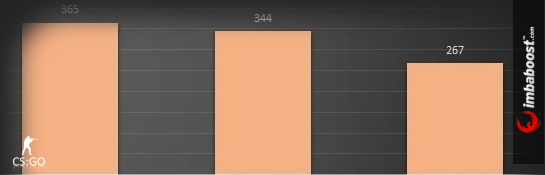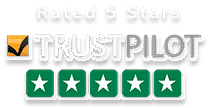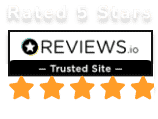CS2 Boost FPS – In-Depth Video Setting Analysis with Real FPS Values
Counter-Strike 2 is the latest in the popular series after CS:GO. It’s a big deal in esports with a huge fan base. The new version has better graphics and gameplay. Like any game of this kind, the frame rate per second (FPS) is crucial to ensure smooth and playable gameplay and to achieve the best results. Previously, I described how to easily obtain CS2 by following a few simple steps. Here, you’ll find a straightforward method for optimizing your CS2 settings if you already have Counter-Strike 2.
How to Increase FPS in CS2?
Counter-Strike 2 doesn’t have defined hardware requirements yet, but they are expected to differ from CSGO due to the engine change to Source 2 and improved graphics quality. While the game runs smoothly on high-end computers, after beta tests, it’s evident that the frame rate is considerably lower than in Counter-Strike: Global Offensive. My old GTX 1060 struggled at times, with FPS dropping below 144, significantly affecting the smoothness of my gameplay on a 144Hz monitor. Changing the graphics card had a noticeable impact on my FPS, indicating that the GPU plays a significant role in CS2’s new engine.
Resolution
What is the best resolution in CS2? What resolution do professional Counter-Strike players use? Resolution is a fundamental setting that affects texture sharpness and game performance differently. In CS2, many players opt for non-standard 4:3 stretched resolutions instead of the standard 16:9. Why are these resolutions widely used by professional players? If you’re curious about the percentage of players using specific resolutions, I recommend visiting the prosettings.net/players/ website, which provides organized data on professional players’ settings, continuously updated. Does how professional players play matter to us? The answer is complex. Most of these players have been in the Counter-Strike scene for many years, often playing since the early days when the game was run on older computers at low resolutions. Habit and familiarity with their chosen resolution over the years have made it a preference for them. Analyzing both veteran professional players and newcomers, you can see that lower resolutions aren’t the only viable option. Players who use Full HD resolution (1920×1080), like ropz, have proven that higher resolutions can also deliver excellent results. The key question is which resolution works best for you in terms of gameplay. Of course, while considering your settings, you shouldn’t sacrifice too many FPS in the game. If you have an older computer, higher resolutions might not be advisable. The chart below sheds light on the FPS differences between Full HD, WQHD, and UWQHD resolutions, typically differing by about 20%.
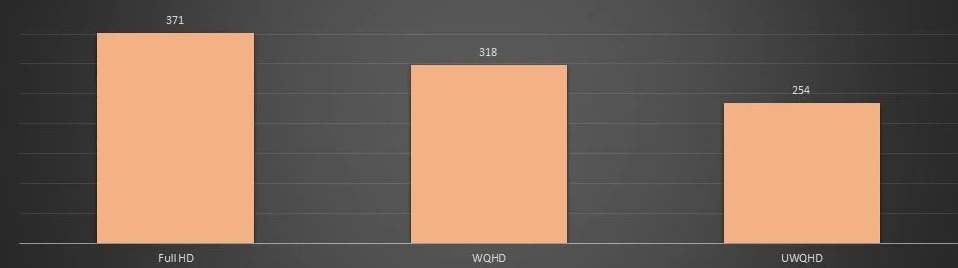
Advanced Image Settings – CS2 FPS SETTINGS
Boost Player Contrast
This option is less useful in CS2 because it’s challenging to find genuinely dark areas in the game. This, in turn, makes increasing contrast to enhance the visibility of opponents in specific map locations less effective. It doesn’t impact performance, so you can leave it enabled.
Vertical Sync (V-Sync)
This option adjusts the frame rate to the monitor’s refresh rate and isn’t recommended for FPS games, so it should be turned off.
Multisampling Antialiasing Mode
CS2’s handling of antialiasing can be somewhat disappointing, possibly due to players being accustomed to older settings. CMAA2, a newer alternative that replaced the now-defunct FXAA, stands out. It provides similar results to MSAA x2, but CMAA2 handles edge sharpening closer to you better at the expense of those farther away. MSAA x2, on the other hand, smoothens more distant edges. For players with powerful GPUs, MSAA x4 is a preferred choice, significantly improving edge smoothness without a substantial FPS drop. Many professional players with high-end RTX 3080 graphics cards use MSAA x4, making it a favorite in this context. Below is an FPS chart comparing different Antialiasing settings on hardware (i5-13600KF, 32 GB RAM 3600 MHz CL18, RTX 4070 Ti) with a resolution of 2560 x 1440.
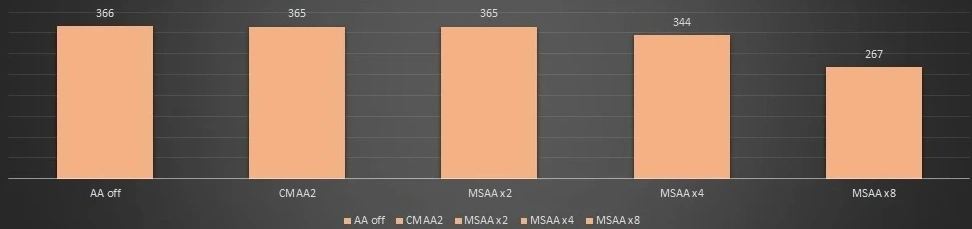
Global Shadow Quality
The impact of shadow appearance depends on their level of detail and sharpness. This setting moderately affects performance. Going from Low to High changes the shadow appearance, but it doesn’t significantly affect gameplay. If you have lower-end hardware, Low shadows should suffice. Each step up in shadow quality results in a 1-2% reduction in FPS, so opting for Low can gain you approximately 5% in performance without severely affecting the game’s visuals.
Model/Texture Detail
This setting pertains to character models, their sharpness, and details. It’s challenging to spot substantial differences in appearance. Setting it to Ultra High versus Low only results in a 3-4% difference in FPS. If you want to save some FPS, consider choosing Medium, as it has almost no impact on frame rate while slightly enhancing the visuals, saving you those 3% FPS.
Texture Filtering Mode
Texture Filtering Mode instructs the system on handling textures when viewed from different distances. Bilinear is the lowest quality, with Trilinear being the next step up. Although Trilinear doesn’t significantly impact FPS, it fixes the boundaries of textures, resulting in smoother transitions when mipmapping. Anisotropics consumes slightly more FPS as it uses square mipmaps with Bilinear or Trilinear filtering. Therefore, Bilinear is typically more than sufficient in terms of FPS.
Shader Detail
Shaders influence shading and lighting quality, including reflections. In CS2, switching shaders to High only results in a 3-5 FPS difference but significantly improves the graphics quality. It’s recommended to leave this setting on High. However, on older GPUs, this setting may have a more substantial impact, so it’s worth considering whether those 5 FPS matter to you in exchange for improved visuals.
Particle Detail
This setting primarily affects in-game effects. Particle Detail has the most significant impact on gameplay performance among all tested settings. If you’re particularly concerned about performance on lower-end computers, choosing Medium is advisable. The difference in FPS between Medium and Low is minimal, but the quality improvement is noticeable.
Ambient Occlusion
Ambient Occlusion affects shading and depth perception, making certain shadows, such as those on weapons, more visible. Personally, the difference between High and Disabled didn’t impress me, with Disabled resulting in about a 7% FPS boost. If you’re looking to save FPS, leaving it Disabled is recommended.
High Dynamic Range (HDR)
This setting is somewhat misleading in CS2 because the game doesn’t support HDR as we commonly know it. Instead, it adjusts scene lighting in locations and controls the degree of brightening or darkening. While I found it challenging to spot differences in graphics, the performance impact was significant. The difference in FPS between Quality and Performance settings exceeded 10%, making Performance the clear choice in this case.
FidelityFX Super Resolution (FSR)
Counter-Strike 2 introduces image upscaling technology, FSR 1.0. FSR is an upscaling technology developed by AMD to improve gaming performance by upscaling lower resolutions to higher ones while trying to maintain good image quality. It was anticipated to be AMD’s answer to NVIDIA’s DLSS. Unfortunately, CS2 doesn’t feature DLSS 2+ from NVIDIA, which could be appealing to RTX owners. Regarding HDR settings, it’s recommended to choose Ultra Quality and Quality, but in the latter quality mode, there’s a slight reduction in image sharpness and detail. FSR Performance and FSR Quality result in only a 1% difference in FPS, while Performance to Ultra Quality has about a 2-3% variance. It’s advisable not to compromise on this setting, as the FPS gain is relatively small compared to the impact on the overall gaming experience.
NVIDIA Reflex
NVIDIA Reflex is a new feature in CS2, aiming to reduce input lag, and its introduction makes sense as it positively impacts latency. This feature was introduced with RTX 3000 series graphics cards in September 2020. Its primary purpose is to reduce system-induced delays through software and driver optimizations. This results in reduced system lag and more accurate representation of your actions in the game world. Lower system latency means faster visualization processing, allowing you to spot opponents first. This works independently of your monitor, but higher refresh rates offer more benefits due to smoother movement. The “Boost” mode isn’t recommended because it comes with a 15% FPS drop, but the “Enabled” option only has a 1-2% impact on FPS, making it worth considering. More in-depth analyse of what is Nvidia Reflex you can find on the official Nvidia video:
Summary – Optimal FPS Settings for CS2
Analyzing all these settings, it’s essential to understand their meanings rather than blindly copying professional players’ settings. Every individual is unique, and settings should be adjusted to suit your preferences, monitor, computer, desk, mouse, and other factors that impact your gaming experience. I would recommend reading this entire article twice and experimenting to find the golden middle ground. Below, I share my settings that, with a reasonable FPS loss, provided the best visual effect for me:
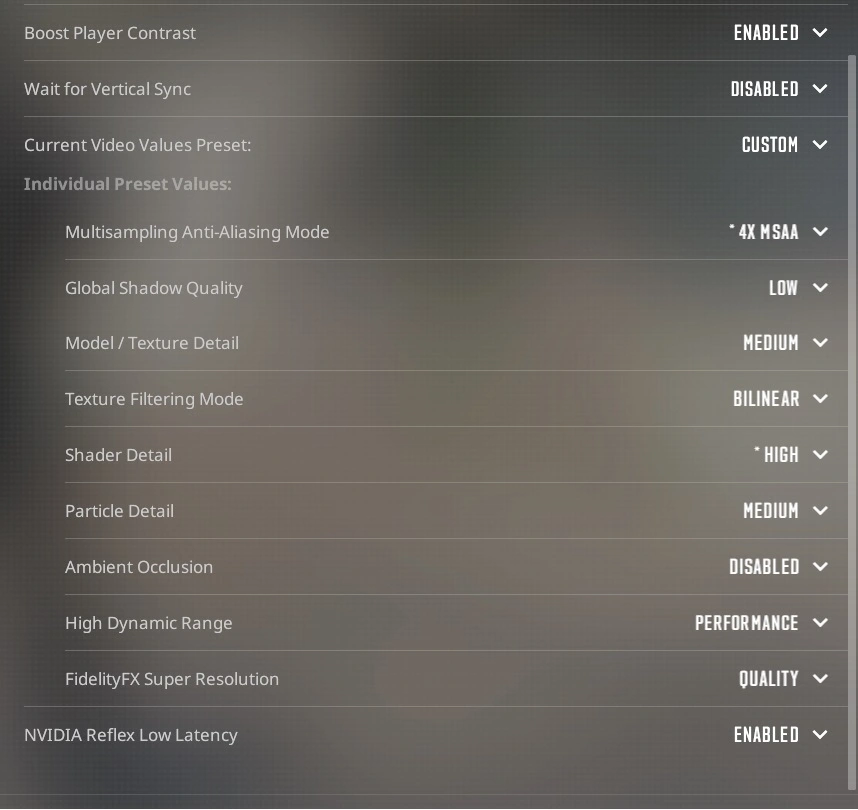
In conclusion, achieving the optimal FPS settings in CS2 is a nuanced process that requires a balance between performance and visual quality. It’s essential to understand the impact of each setting and tailor them to your specific preferences and hardware. Experimentation and fine-tuning will help you find the ideal configuration that maximizes your gaming experience in CS2. If you looking for a professional CS2 Premier Rating boost check out our elo boosting service and play with us! Happy hunting and cu in game.