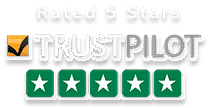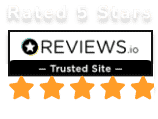The most personal thing you can have in Counter-Strike Global Offensive is your Config. Most people copy configs from pro players more than adjusted one for themselves. A lot of individuals are looking for things like cs go config pro. Why? Only because it takes a lot of work to make one for yourself, and for most people, it’s hard to understand the meaning of all these commands. So why not copying something that is already made and tested by the best right? Well, it’s more like buying the same outfit as your favorite actor is wearing in his size, it will not fit you and will look silly on you. What we will show you in this article is how to get that great outfit but in your size. Most settings in CS GO CONFIG are working for the person who made it, so running it on different resolutions, then the owner will give you an entirely different feel of it. Of course, we should use frequent useful changes which pro players are using, like zoomed out radar or wall wipes when moving, but we can just add it to our very own config instead of copying everything as it is. We will show you how to do this!
CS GO Config Location
Where is the csgo config file located? Our configs are saving now in two different directions, and it might be slightly confusing. You can see that login in on smurf account where all your settings are changed. The first place where we are storing our configs is in:
- \Steam\steamapps\common\Counter-Strike Global Offensive\csgo\cfg
Inside this folder, you will see lots of configs, and that will be our mother/source place to store them. The second place is recently added by Valve to separate config storage for other accounts used on the same computer. If your settings are not copying to the new account which you’re logging in to the same PC it means that you can find your config in here: - \Steam\userdata\00000000\730\local\cfg where “00000000” is your steam ID3. How to find that steam id if you have many folders from different accounts there, you will find in the topic below.
Location is still the same if you have problems finding it start the game once first after that relog and try to locate it on your HDD. It is also possible to put most of the commands in the console. Just make sure you got console in-game. It should still be the same when you relog. If you are using many accounts, you can copy cfg or copy all the user id folder to have the same settings on all accounts.
How to find steam id? How to copy cfg?
The easiest way for me is if you just copy your steam profile link and put it on https://steamid.io/ you will get the different steam id’s the one you are looking for is steamID3 like [U:1:430523]. The numbers “430523” will be on your steam folder user data. So the user data with that numbers belong to the steam profile that you linked on steam id.
Second way log in to steam, go to inventory, then press “trade offers” on the right-hand side. Next, we need to press “Who can send me Trade Offers?” in there, we will see our trade link and numeric part of the link right after /tradeoffer/new/?partner= is your steam id. Under that new destination, we can find our config and video settings, so if we want to have every new account to start with the same settings, all that we have to do is moving it to our first place, the source one.
CS GO Config Pro
A lot of the times, I saw CS GO players mostly the new one who searches for cs go config pro related, which means that they will copy configs from known pro players thinking that they have some magical recipe in it. The truth is that configs can not have anything super advantages inside, and if they do have something handy, it’s already well known and published on half cs go related youtube channels. Nowadays, there is no way to keep some commands in secret from others. So downloading pro players configs is pointless, especially if not followed by the same resolution as they use, black bars, or stretched. Sometimes adjusting your video settings might be required to taste the same sort of experience they get. If you want to try out a new resolution, then that’s an excellent moment to look for cs go pro config and see what settings they use for that resolution, which crosshairs (each resolution ratio displays crosshairs differently), etc. If you just try to add somebody’s config on your settings/resolution, it will feel like I mentioned before odd or uncomfortable. I would recommend trying this config for a few days, checking what they have set differently, and copy it to your config.
How to Create CS: GO Config
All we need to do is creating a text document and save it as a .cfg file, and that’s it. We got our config! Most people nowadays are adding commands to autoexec.cfg, which we can find in the game folder. I will recommend you doing so if you are new or not feeling comfortable with editing it at all. Autoexec is an excellent choice, and it will automatically load your commands every time you start the game. Now knowing where and how we can add commands, let’s take a look at it. I will start with the most common, which people like to customize for themselves and explain to you all of them.
ViewModel
ViewModel Are to define your weapon’s model position on the screen
- viewmodel_fov (this will change your ViewModel field of view)
- viewmodel_offset_x (this will move your ViewModel left and right)
- viewmodel_offset_y (this will move your ViewModel back and forward)
- viewmodel_offset_z (this will move your ViewModel up and down)
- cl_viewmodel_shift_left_amt “0”
- cl_viewmodel_shift_right_amt “0”
If you do not feel comfortable enough with making changes by yourself in config or you would like to have active visual control over changes you make. You can use this workshop map and test your view models:
http://steamcommunity.com/sharedfiles/filedetails/?id=365126929&searchtext
On this map, you can pick your favorite setting and see them later on the console so you can quickly add it to your config. Additionally, we are recommending to set these settings to 0 to lower your weapon’s shifting while crouching down:
csgo crosshair
Next big topic with many commands to cover, it’s all about to set up your perfect crosshair. Let’s crack into it:
- cl_crosshairdot (csgo dot crosshair – 1 in on, 0 is off)
- cl_crosshairgap (The amount of space in the center of the crosshair)
- cl_crosshairgap_useweaponvalue (Enable/disable different crosshair gap per weapon/s you’re using, i.e. pistol, rifle, etc.)
- cl_crosshairthickness (Thickness of crosshair)
- cl_crosshairscale (Scale of crosshair)
- cl_crosshairsize (Change size higher or lower for larger or smaller crosshair)
- cl_crosshairstyle (Values = 1-5 , 5 is the “active” crosshair that spreads.)
- cl_crosshair_drawoutline (Places an outline around the crosshair itself)
- cl_crosshair_outlinethickness (Thickness of the outline – edit in .5 values)
- cl_crosshair_dynamic_maxdist_splitratio (These values change how far the crosshair can split)
- cl_crosshair_dynamic_splitalpha_innermod (These values change how far the crosshair can split)
- cl_crosshair_dynamic_splitalpha_outermod (These values change how far the crosshair can split)
- cl_crosshair_dynamic_splitdist (These values change how far the crosshair can split)
- cl_crosshairusealpha (Enable/disable crosshair alpha)
- cl_crosshairalpha (Opacity of the crosshair)
- cl_crosshaircolor (Color of the crosshair)
- cl_crosshaircolor_b (Manual way to edit crosshair colors by RBG)
- cl_crosshaircolor_g (Manual way to edit crosshair colors by RBG)
- cl_crosshaircolor_r (Manual way to edit crosshair colors by RBG)
- cl_fixedcrosshairgap (Determines the fixed gap between both the lines of the crosshair)
Same as with ViewModels, we are lucky enough to get a particular map where we can test our crosshairs and see which crosshairs are using other players and pro players.
http://steamcommunity.com/sharedfiles/filedetails/?id=308490450
Of course, after creating your godlike crosshair, you can copy all commands from a console and simply save it in your config.
Radar – Full map
It’s common among pro players to have a full map on your radar and more beneficial for you. It works kind of like a map while holding a scoreboard button, but you can have it all the time on. For that, we will need these two commands:
- cl_radar_always_centered 0 Keeps the radar centered
- cl_radar_scale 0.35 Will scale your radar to the point that you can see the whole map.
It might be hard to get used to it at first, but after some time, you will not be able to play without it. Thanks to this setting in many cases, you will not need to wait for teammate info about the push because you will be able to see it for yourself on the radar, even if it is happening on the other end of the map.
CS GO FPS Config
Many times you will come across videos or articles claiming that they are providing CS GO fps config, which will boost your fps. To be honest, it’s just a few commands which are not worth creating new CFG, so we will only list them for you here:
- cl_disablehtmlmotd “1” (Disables The Servers Message of The Day.)
- cl_forcepreload “1” (Preloads The Whole Map & Sounds.)
- mat_queue_mode “2” (Forcing Your CPU To Use Multi-Threaded Mode.)
- r_drawtracers_firstperson “0” (First-person Tracers OFF.)
- r_eyegloss “0” (No Makeup.)
- r_eyemove “0” (No Eye Movement.)
- r_eyeshift_x “0” (No Eye Movement X-Angel.)
- r_eyeshift_y “0” (No Eye Movement Y-Angel.)
- r_eyeshift_z “0” (No Eye Movement Z-Angel.)
- r_eyesize “0” (Smaller Eyes.)
In many places, blood on the wall will lower your visual on the target. Thanks to this technic of adding r_cleardecals (this command is cleaning everything of the original surface) to your binds, you can regularly clean walls and see better. Only add to your config lets say that line:
- bind “w” “+forward; r_cleardecals;”
With this bind every time you will press to move forward button, you will as well clean the dirt of walls. You can add it to pretty much every other command or bind which you are often using in the game. For example, movement binds, jump, duck, action2 (zoom), use or reload. That can also boost your fps in-game.
Buy Binds in Counter-Strike Global Offensive
Often used in the game by all kinds of players, and I can’t see any harm in using them. Making these is quite complicated for beginners, so I will recommend you use this website: http://csgobuynds.com/ simple way to create your set of buy binds and save it without any struggle.
I use just two binds where one is for a vest, and another one is for grenades.
- Bind v “buy vest; buy vesthelm;” this bind will purchase the vest for you, and if you have less then 1000, it will buy a vest without the helmet.
- Bind c “buy hegrenade; buy flashbang; buy defuser; buy smokegrenade; buy molotov; buy incgrenade;” with that one, you will buy set of grenades and will be perfect for refills if you will survive the round.
Music Player for CS: GO
Some people like to have that bind with a favorite song or FX, which they can play after the round to keep teammates in a good mood. To do so without using any extra programs in the background, we need to add this to our config:
- alias music “musicon”
- alias musicon “voice_inputfromfile 1; voice_loopback 1; +voicerecord; alias music musicoff”
- alias musicoff “voice_inputfromfile 0; voice_loopback 0; -voicerecord; alias muza musicon”
- bind “ins” “music”
- alias voiceON “+voicerecord; bind KEY voiceOFF”
- alias voiceOFF “-voicerecord; bind KEY4 voiceON”
To understand it better, watch this video and follow instructions given in it.
CS GO config 2019
We spotted that you guys are often asking us for fresh and newest commands and CFGs. So we created for you CFG, which is getting updated regularly. DOWNLOAD – CS GO CONFIG 2020. In this Autoexec config, you will have commands set as we think is the best. Everything in the config after // is just a note, so you guys will know what commands are for and what you can change. Good luck in editing and creating your perfect config, and I hope you learned something from us.